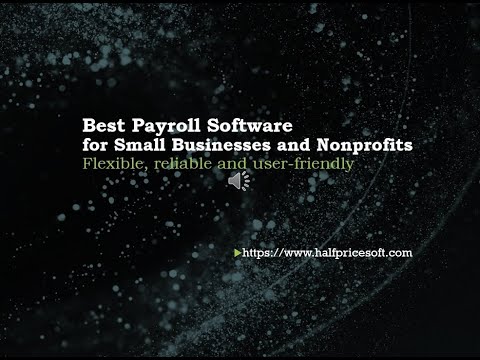| We would like to inform you that Cocktail 16.3.4 (Ventura Edition) for users running macOS Ventura has been released.Here are the release notes for this version:XPC Helper Agent cache is now forced to be rebuilt even if System Integrity Protection is enabledCommunication with some components of macOS could sometimes be misinterpreted as alleged hang of the application. To avoid this, some user interface elements have been changed over to asynchronous behavior Fixed a problem where the application could quit unexpectedly when communication with an external utility was stopped while that utility was sending data Fixed an issue which could result in unexpected program termination after thinning or deleting local Time Machine snapshots Improvements on the “Search for corrupted preference files” procedureAdded compatibility with macOS Ventura 13.3.1Please note that Cocktail (Ventura Edition) requires macOS Ventura to run. If you are running macOS Monterey, please continue to use Cocktail (Monterey Edition).Download it from https://link.minmailer.com/r/5jJL7VBV/0bM7mW8TA8JKzCocktail (Monterey Edition) for macOS 12.0, Cocktail (Big Sur Edition) for macOS 11.0, Cocktail (Catalina Edition) for macOS 10.15 and Cocktail (Mojave Edition) for macOS 10.14 are available for download from our website.Cocktail is a general purpose utility for macOS that lets you clean, repair and optimize your Mac. It is a powerful digital toolset that helps hundreds of thousands of Mac users around the world get the most out of their computers every day. The application serves up a perfect mix of maintenance tools and tweaks, all accessible through a clean and easy to use interface. Cocktail’s features are arranged into five categories that helps you manage various aspects of your computer. It also comes with an automatic Pilot mode that allows you to simply press a button and relax, knowing that Cocktail will take care of the rest. |
| Tips & TricksIf you have updated to macOS Ventura, you may have noticed that if you double type a space, you end up with a period automatically typing itself. Some users may appreciate the automatic typing of periods after hitting the spacebar twice, but many Mac users who write code, scripts, or write professionally, can be annoyed by the automatic typing of periods with the space bar.Here’s how you can turn off the auto-typing of periods after hitting space twice in macOS Ventura.• Go to the Apple menu and choose “System Settings”• Scroll down in the list and choose “Keyboard”• Look for the Text Input section for “Input Sources”, and click the “Edit” button next to that• Locate the switch for “Add period with double-space” and toggle that off• Click “Done”Now when you hit the space bar twice, the Mac will no longer automatically type a period. |